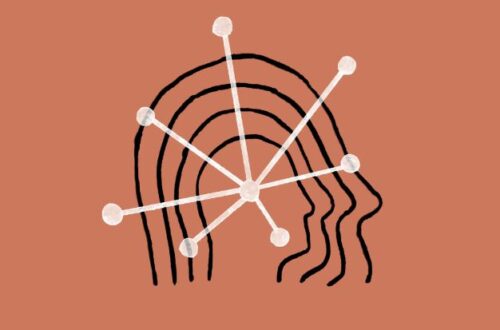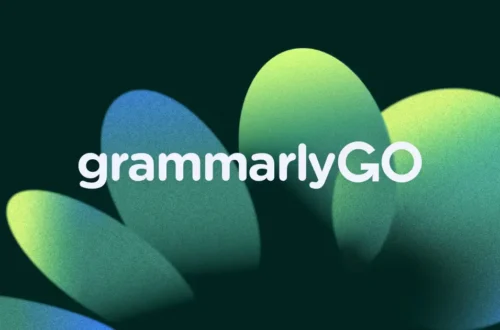Ollama LLMs on your laptop, entirely offline (No Internet Needed)

In a world dominated by cloud-based AI tools like ChatGPT, Local LLM apps/programs such as Ollama, Private LLM or LM Studio among others are revolutionizing how we interact with large language models (LLMs). This powerful desktop apps will let you run AI chatbots locally and offline (imagine ChatGPT on your computer —no internet required). Most of this apps work on Windows, Mac and Linux and performance will depend on your hardware and the chosen AI model, with higher-Tier models requiring more robust systems to run smoothly. So whether you’re a some kind of developer, writer, or privacy-conscious user, here’s why a application such as Ollama deserves your attention.
What Is Ollama?

Ollama is a free, open-source tool that allows users to run large language models (such as Meta’s Llama 3, Mistral, and DeepSeek) directly on their computers via the command prompt. Unlike cloud-based chatbots, Ollama operates 100% offline, ensuring your data remains private and secure.
Why Use Ollama? Key Benefits
- Complete Privacy: Your conversations never leave your device—ideal for handling sensitive data.
- Offline Access: Work without internet, perfect for remote locations or travel.
- No Subscription Fees: Use open-source LLMs for free.
- Flexibility: Switch between models like Llama 3, Phi-3, DeepSeek or specialized LLM’s for coding, writing or research.
- Train Your LLM: Yes that’s right, you can train your model and upload it to Ollama.com.
How to get started with Ollama
- Download & Install: Available for Windows, macOS, and Linux.
- Open the Command Prompt
- Choose Your AI Model: Browse for a models in the ollama.com website (copy & paste the code on the windows command prompt).
- Run AI Locally: The app uses your computer’s CPU/GPU to power the model—no cloud servers involved.
- Chat or Integrate: Use the built-in interface for conversations or connect the model to apps via API.
Ollama vs. Cloud AI: Why Go Local?
- Privacy: Avoid sharing data with third-party servers.
- Control: Customize models and settings without restrictions.
- Offline Reliability: No downtime or connectivity issues.
- Cost-Efficiency: No pay-per-use fees—run models as often as you want.
Who Should Use Ollama?
- Developers: Test LLMs offline or integrate them into projects.
- Writers & Creators: Brainstorm ideas or draft content privately.
- Researchers: Analyze data without risking leaks.
- AI Enthusiasts: Experiment with cutting-edge models like Llama3 / DeepSeek.
FAQs About Ollama
Q: Can LM Studio run on low-end PCs?
A: Yes! Lightweight models work on older hardware, but larger models require more RAM/GPU.
Q: Is Ollama free?
A: Absolutely. The app and open-source models are free to use.
Q: What AI models can I run?
A: Popular options include Llama 3, Mistral, DeepSeek, Phi-3, and hundreds more in GGUF format.
Optimizing Ollama Performance
- Hardware Tips: Use a dedicated GPU (NVIDIA/AMD) for faster responses.
- Model Selection: Start with smaller models (7B parameters) if you have limited RAM.
- File Format: Stick to GGUF-format models for best compatibility.
The Future of Local AI
As LLMs become more efficient, tools like LM Studio are paving the way for decentralized AI. Imagine a world where powerful models run on your phone or laptop—LM Studio is the first step toward that future.
Final Thoughts: Is Ollama or other Local LLM’s Apps Right for You?
If you value privacy, hate internet dependencies, or love tinkering with AI, Local LLM’s apps are a must-try. It’s not just software it’s a movement toward user-controlled, offline-first AI.